Disk Space Ubuntu 24.04: Find Amount of Free Space in Easy Steps

This guide intends to teach you how to find the Disk Space Ubuntu 24.04. As you must know, Disk Space is the storage available on the hard drive or SSD. This space stores the operating system, applications, files, and data. You can use different methods such as a desktop disk usage analyzer or various Linux commands like df and du. You can easily follow the steps below and see how you can find disk space Ubuntu 24.04.
Steps To Check Disk Space Ubuntu 24.04
Before you start checking Disk Space Ubuntu 24.04, you must log in to your server as a root or non-root user with sudo privileges. To learn how to create a sudo user, you can check this guide on Creating a New Sudo User on Ubuntu 24.04. Then, follow the steps below to complete this guide.
Method 1 – Disk Usage Analyzer (Baobab) on Ubuntu 24.04
The Disk Usage Analyzer also known as Baobab, is a graphical tool that helps analyze disk usage on Ubuntu 24.04. It provides a user-friendly interface to check how disk space is allocated and identify large files and directories that take up space.
By default, Baobab is preinstalled on Ubuntu 24.04. If it’s not installed, you can install it using the following command:
sudo apt install baobab
To access the Disk usage analyzer, from the Activities, type disk usage analyzer. Then, open the application. Then, click on Scan Folder and select the desired directory or filesystem you want to scan. It will start scanning and display the results in a graphical format. From there, you can click on segments to explore large directories and files.
As you can see, the disk usage analyzer provides a graphical display of disk usage. it helps you to check and clean up large files and directories. To learn more about Baobab, you can visit this link from Gnome.
Now you can proceed to the next step to see how you can check disk space Ubuntu 24.04 from the terminal command line.
Method 2 – Display Disk Space on Ubuntu 24.04 From Terminal
If you are interested in using Linux commands and check your disk space from terminal, you can follow the steps below.
The first comamnd that you can use is df comamnd. It is used for displaying the amount of disk space used by Linux file systems. You can easily open your terminal and run the follwoing comamnd to see your results in human readable format:
df -h
The second comamnd is du comamnd. It will show the amount of disk space used by directories and files. To do this, you can simpky run the command below:
du -h
The results should somthing similar to this:
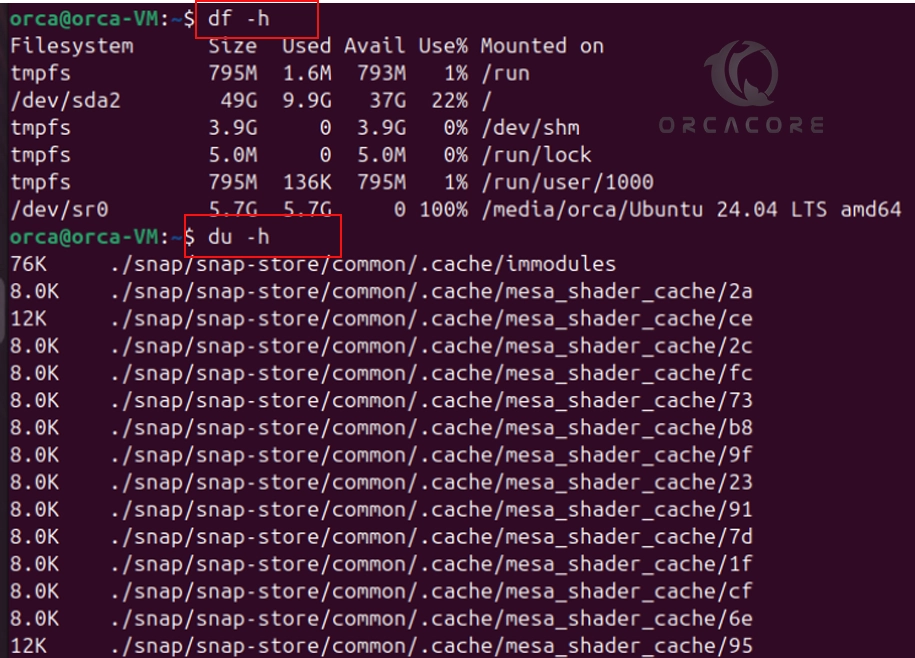
Also, you can use the df command with the T option to display other information:
df -T
With the du command, you can specify the path of directory you want to check. It will display the total disk space usage of the specified directory.
du -h path/to/directory
Note: To list information about all available or the specified block devices, you can use the lsblk command.This can show you the size of your disk partitions.
lsblkConclusion
At this point, you have learned various methods for cheking Disk Space Ubuntu 24.04. As you saw, n Ubuntu 24.04, you have both graphical tools and command-line utilities to check your disk space. Remember to regularly check disk usage and clean up unnecessary files for optimal performance.
Hope you enjoy it. Also, you may like to read the follwoing articles:
12 Commands to Check Linux System and Hardware Information
Create RAM Disk on Linux Command Line Terminal
Completely Remove a Package From Ubuntu
Uninstall MySQL Server from Ubuntu Completely




